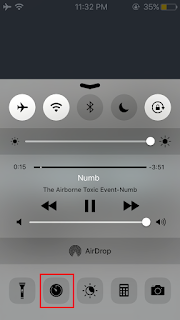Hide Drives with "CMD"
Step-1. Click on "Start-Run" or you can use "windows key + R ".
Step-2. The run box will appear. type "cmd" and press Enter.
Step-3. Now you will see Command prompt window. Type "Diskpart" and press Enter.
Step-4. Now type "List volume" and press Enter. where you will see all drives details.
Step-5. Now I want to hide drive "M". I don't want any other person to see it. For that,
i will type "select volume M" and hit enter.
(If you wish to hide any drive just simply type the name of the drive that you want
To hide.And press Enter.Now you can see something like picture below.)
By following this step now your drive is selected,That you want to hide.
Step-6 To hide drive just type "Remove letter M" And press Enter.
By following this step Your drive will now hide successfully.
Step -7 Follow 1,2,3,4 Step again.now just make sure you have completed till Step-4.
Step-8 now you will see that the hidden drive will not have any letter.
Step-9. Now you will see 1 line that will have the name "volume".
Select that volume which contains your hidden drive that doesn't have any letter.
And Just type "select volume 1".
Earlier to hide the drive we typed "Remove letter I".
Step-10. For unhide drive type "Assign letter M".And press Enter.
Now check your drive is successfully unhide.
Step-1. Click on "Start-Run" or you can use "windows key + R ".
Step-2. The run box will appear. type "cmd" and press Enter.
Step-3. Now you will see Command prompt window. Type "Diskpart" and press Enter.
Step-4. Now type "List volume" and press Enter. where you will see all drives details.
Step-5. Now I want to hide drive "M". I don't want any other person to see it. For that,
i will type "select volume M" and hit enter.
(If you wish to hide any drive just simply type the name of the drive that you want
To hide.And press Enter.Now you can see something like picture below.)
By following this step now your drive is selected,That you want to hide.
Step-6 To hide drive just type "Remove letter M" And press Enter.
By following this step Your drive will now hide successfully.
Step -7 Follow 1,2,3,4 Step again.now just make sure you have completed till Step-4.
Step-8 now you will see that the hidden drive will not have any letter.
Step-9. Now you will see 1 line that will have the name "volume".
Select that volume which contains your hidden drive that doesn't have any letter.
And Just type "select volume 1".
Earlier to hide the drive we typed "Remove letter I".
Step-10. For unhide drive type "Assign letter M".And press Enter.
Now check your drive is successfully unhide.
Enjoy.......